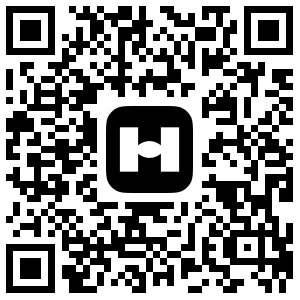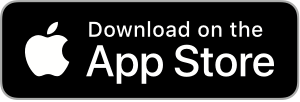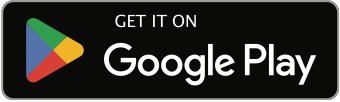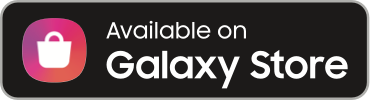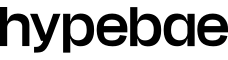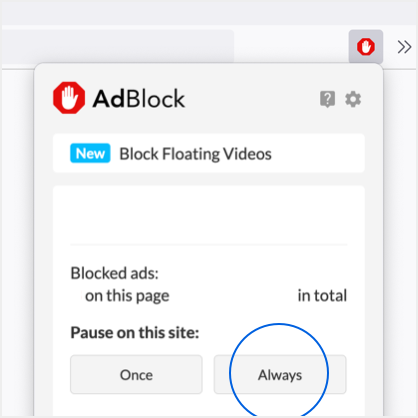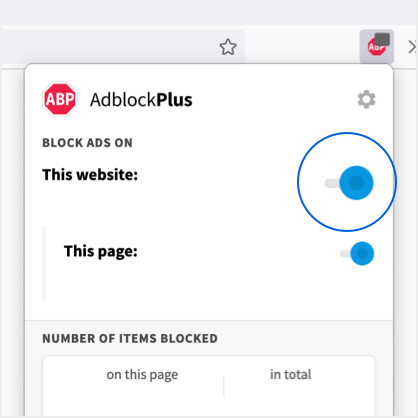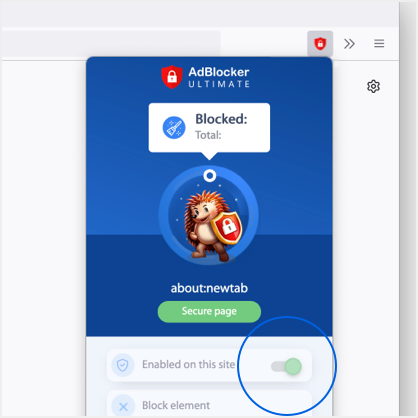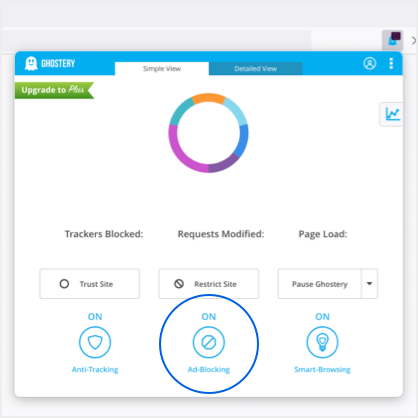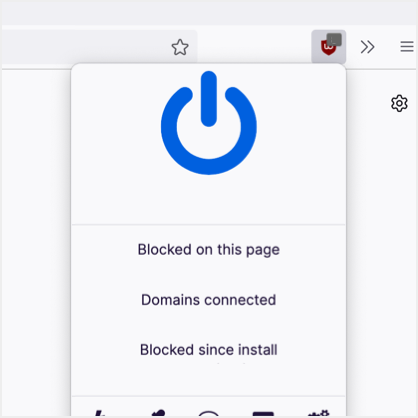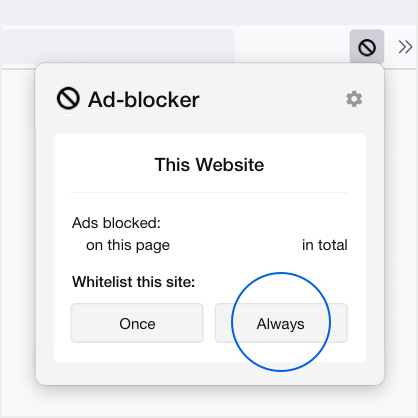Netflix Finally Allows You to Turn Off Its Autoplay Feature
Here’s how to activate the new setting.
Netflix subscribers rejoice – the streaming platform has announced that it now allows users to turn off its undesired Autoplay feature that plays previews and trailers automatically while scrolling on the homepage. The company took to Twitter today stating that it has “heard the feedback loud and clear.”
The two current Autoplay settings include one which allows binge-watchers to continue on to the next episode of the series they’re watching, while the other automatically plays a trailer or preview. Netflix now allows you to toggle with the two versions – here are the exact instructions on how to activate the new feature:
1. Sign in to your Netflix account from a web browser.
2. On the “Who’s watching?” screen, click on the Manage Profiles button below the lineup of profile icons. (If you’re looking at your Netflix dashboard, mouse over the profile avatar in the top right corner of the screen; you’ll see “Manage Profiles” in the menu, beneath the list of profiles.)
3. Click on the profile for which you want to change the setting.
4. Under Autoplay controls, uncheck the “Autoplay previews while browsing on all devices” box.
Let us know if you’ve already tried out the new setting in the comments. Elsewhere in entertainment, be sure to watch the 10 best Studio Ghibli films of all time before Hayao Miyazaki releases his two new upcoming films on Netflix.
Some people find this feature helpful. Others not so much.
We’ve heard the feedback loud and clear — members can now control whether or not they see autoplay previews on Netflix. Here’s how: https://t.co/6V2TjEW6HD https://t.co/zbz4E8fVab
— Netflix US (@netflix) February 6, 2020