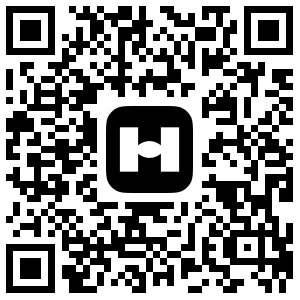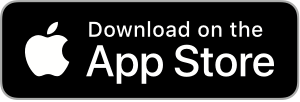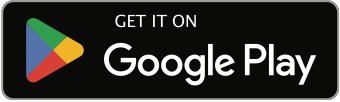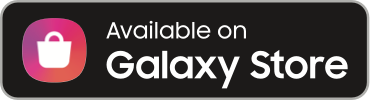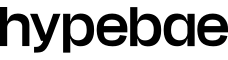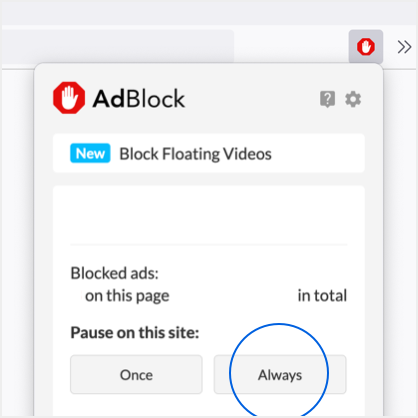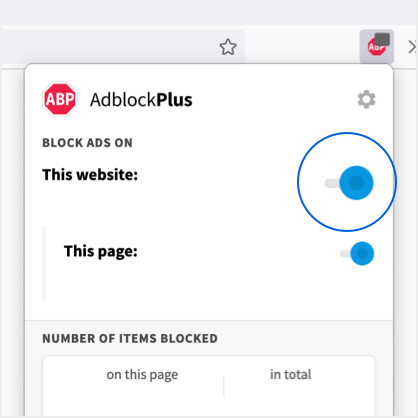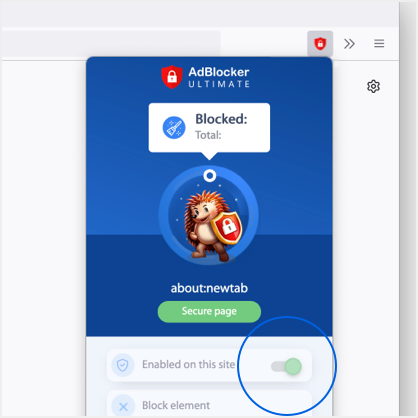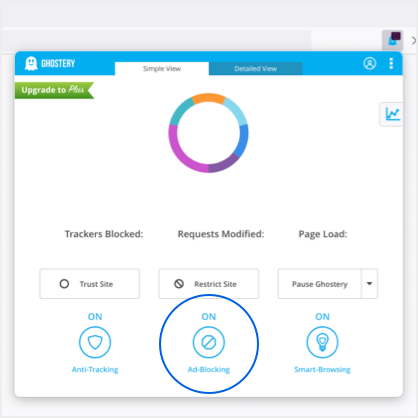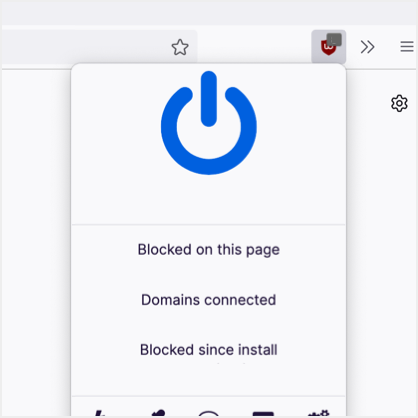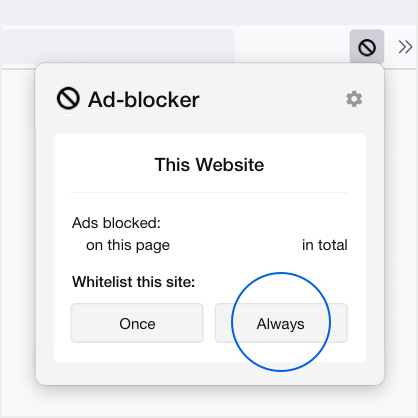Welcome to the “Ask a (S)expert” column (“Column”). The following shall be read in conjunction with HYPEBEAST’s Terms & Conditions. Terms not defined here shall have the meaning as defined in the Terms & Conditions. By submitting your questions to the Column, you agree to the following:
- Personal details submitted alongside your questions will not be published and will be governed by our Privacy Policy
- No compensation whatsoever will be given for any questions and materials submitted to us
- Not to submit any questions that are defamatory, threatening, excessively obscene, profanity or otherwise grossly inappropriate
- We may also publish and answer your question on our radio show “Servin’ SEX” or other HYPEBEAST platforms.
- We are not obliged to publish or answer your question, whether in whole or in part
- Assign all copyright and other intellectual property rights that may be created in the questions or information to us and waive any moral rights therein
Disclaimer
The following disclaimer is to be read in conjunction with HYPEBEAST’s Terms & Conditions. Terms not defined herein shall have the meaning as defined in the Terms & Conditions.
Content Warning
The Media Programs (defined below) are created for adult audiences only and may feature sensitive themes including but not limited to explicit sexuality, description of sexual acts, sexual content and other explicit topics and language. You are advised to refrain from listening and/or viewing the Media Programs if you are likely to be offended or adversely impacted by any of these topics.
Views and responsibilities
The views, information or opinions expressed on our “Ask a (S)expert” column and “Servin’ SEX” radio show (collectively, the “Media Programs”) are solely the views of the individuals and/or guests involved do not represent the views of HYPEBEAST.
All information contained in the Media Programs are provided on an “AS IS” basis. We do not guarantee the accuracy, completeness, usefulness or timeliness of any such information. Any action (or inaction) you take based on such information will be at your own risk. Under no circumstances will HYPEBEAST, its affiliates and their respective directors, officers, employees, agents, representatives, assignees be liable for any direct, indirect, consequential damage or loss however so caused in connection with your use of, or inability to access the Media Programs and information provided therein.
Not Medical Advice
Any information, including but not limited to any references, links or other knowledge resources that we may provide you in the Media Programs are for informational purposes only and do not constitute any medical, clinical or otherwise professional advice, diagnosis or treatment in relation to the topics covered in the Media Programs.
We further highlight our limitation of liability with respect to the Media Programs in accordance with the Terms and Conditions.