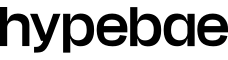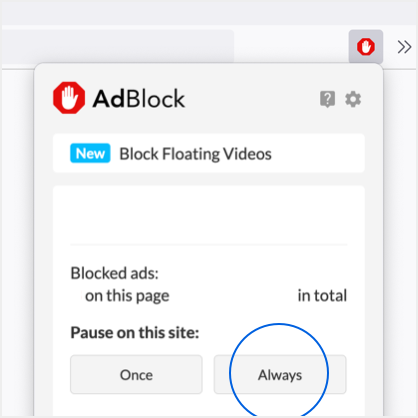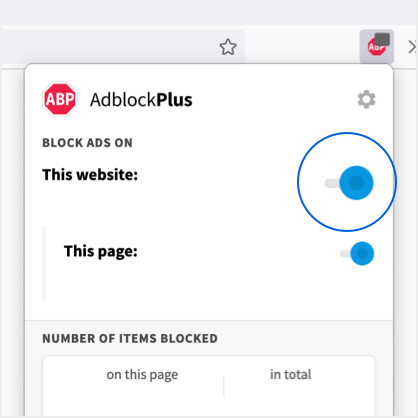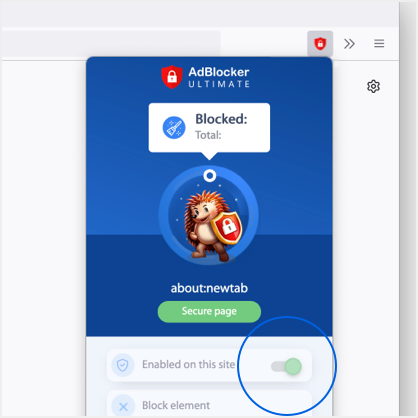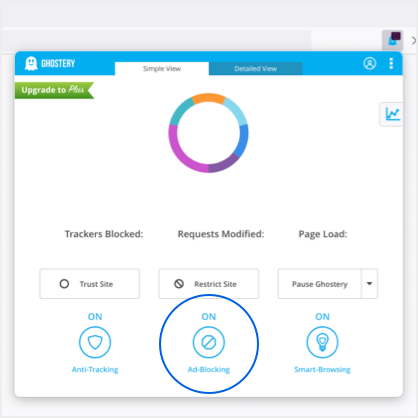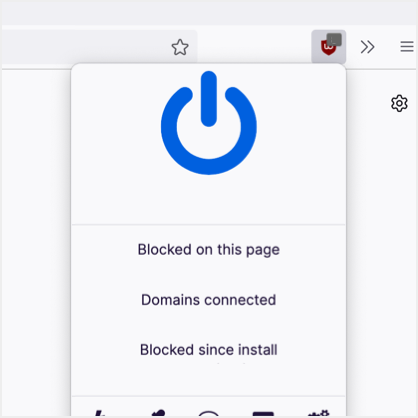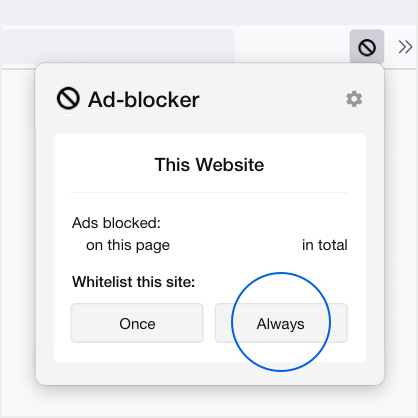We appreciate your support in allowing Hypebeast ads, where we can share contents from the latest fashion, to those culturally relevant. In adding Hypebeast to your ad blocker's whitelist, ads on our sites will show while you continue to browse. Most ad blockers have similar whitelisting steps and settings. If you need assistance, please contact us.
Adblock Plus
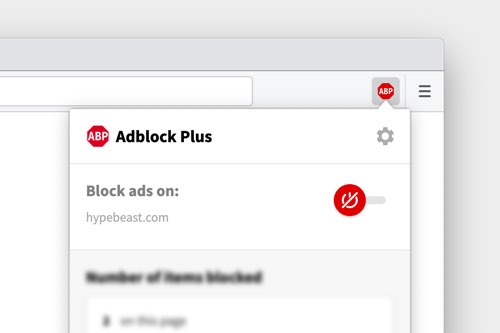
- Click on the red ABP icon in the upper right corner of your browser.
- Click “Enabled on this site” to disable ad blocking for the current site. In Firefox click “disable on Hypebae”.
- Refresh the Hypebae page that you were viewing.
AdBlock
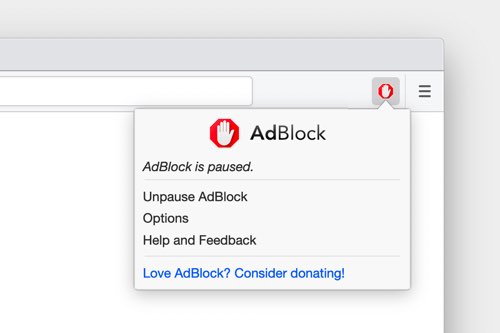
- Click the AdBlock hand icon.
- Click “Don’t run on pages on this domain”.
- A new “Don’t run AdBlock on…” dialog may be displayed in the middle of the screen.
- Move the “Site” slider to the right. After that, click “Exclude”.
- Refresh the Hypebae page that you were viewing.
uBlock
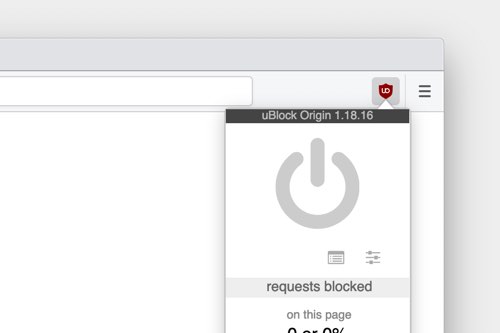
- Click the uBlock icon.
- Click the large blue “power” button in the menu that appears to whitelist the current website.
- Reload the Hypebae page that you were viewing.
Firefox Browser
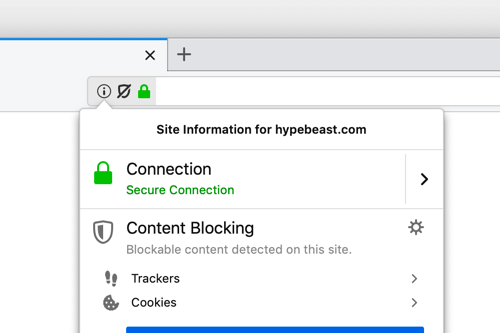
Firefox Tracking Protection may activate our whitelist notice, which can be disabled temporarily for a browsing session by clicking the shield icon in the URL bar and following the instructions.
Disconnect
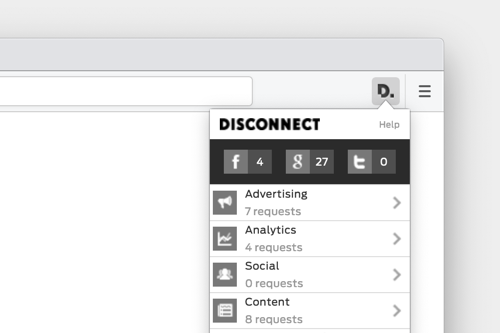
- Click the Disconnect icon.
- Click “Whitelist site”.
- Refresh the Hypebae page that you were viewing.