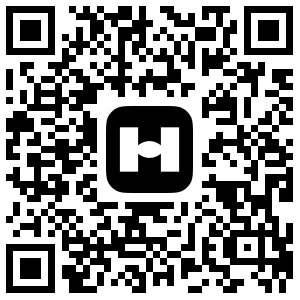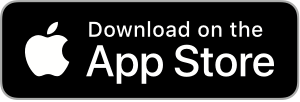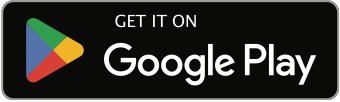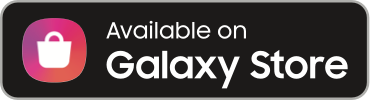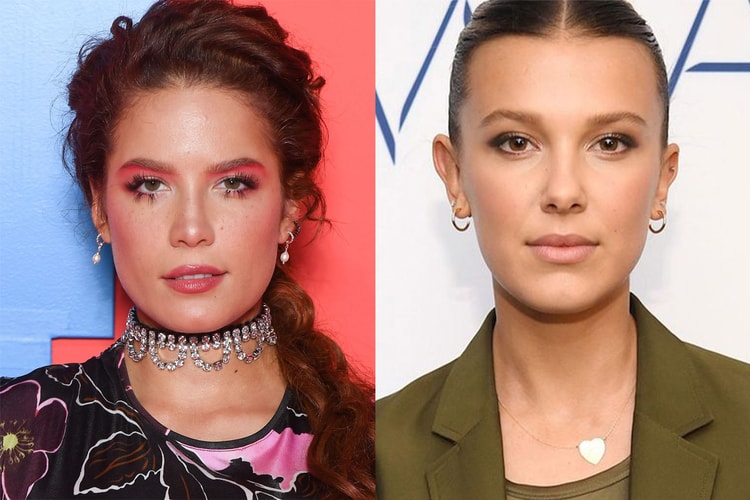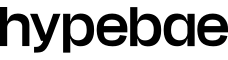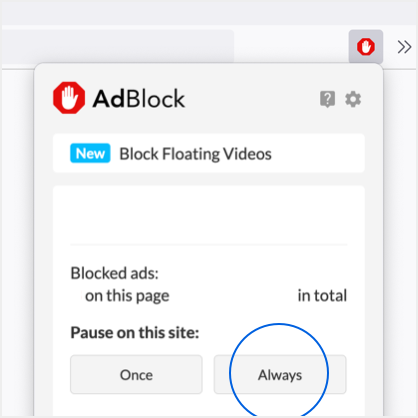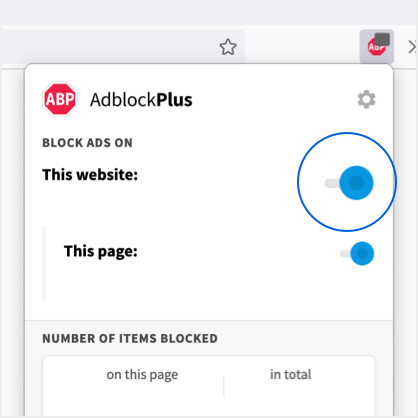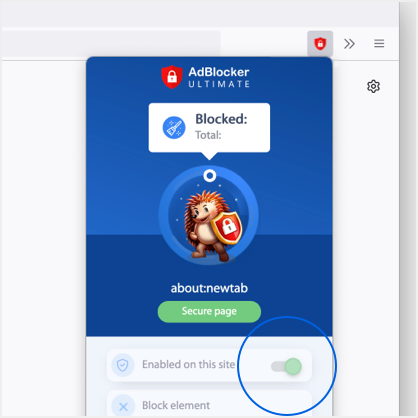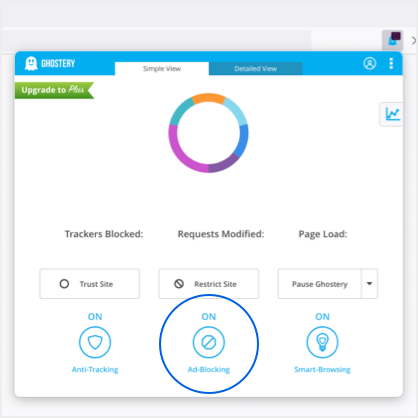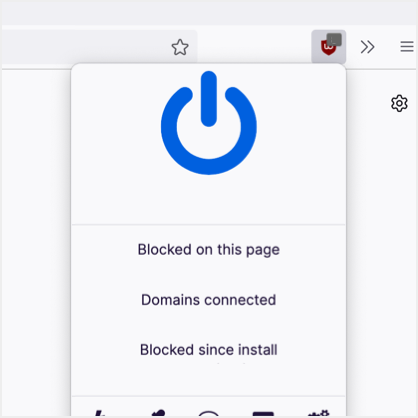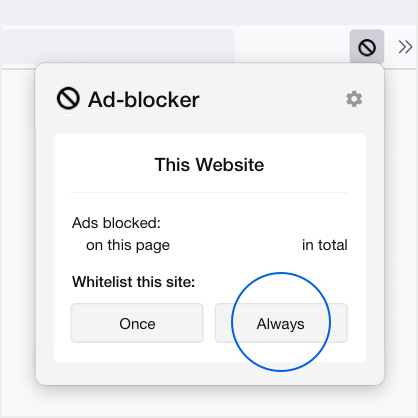Tech Start-Up Nothing Reveals phone (1) Design Ahead of July Event
Featuring a transparent back with illuminating light strips.
Nothing, the London-based tech start-up gearing up for its first-ever smartphone launch, has shared a sneak peek at its phone (1) design ahead of its official announcement scheduled for next month.
“Leaks are harder to contain nowadays and many of you have been waiting for a long time. So here it is. This is phone (1) design,” co-founder Carl Pei wrote on Twitter, revealing what the back of the upcoming device looks like. The images show illuminating light strips on the back of the phone, which was teased back in March. The purpose of these strips is yet to be revealed, although tech experts are expecting them to be used for alerting users whenever they receive notifications. The back of the all-white phone features exposed screws alongside Nothing branding, as well as a wireless charging plate. In addition, the smartphone comes with a dual-camera reminiscent of Apple‘s iPhone X.
As revealed previously, the phone (1) is equipped with a Qualcomm Snapdragon processor that runs Nothing OS. Take a sneak peek at the design down below as we wait for the official reveal on July 12.
Bold. Warm. Full of soul.
A return to instinct.
This is phone (1).
Tune in on 12 July to hear all about it: https://t.co/FEJL4Jb2Aw pic.twitter.com/5XUbvo8dwZ
— Nothing (@nothing) June 15, 2022