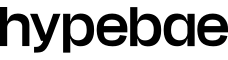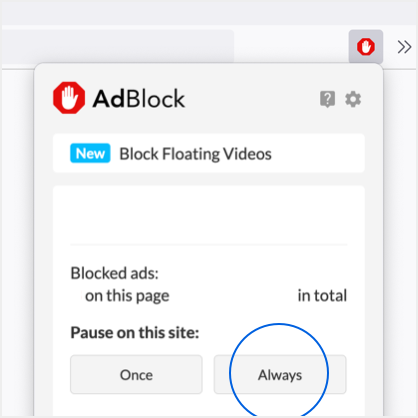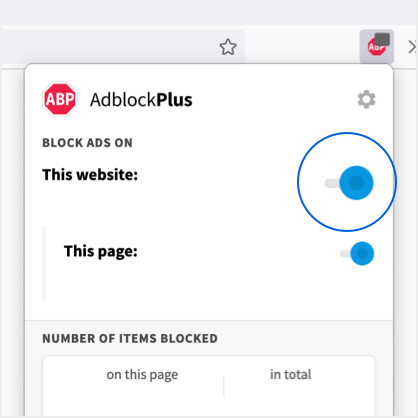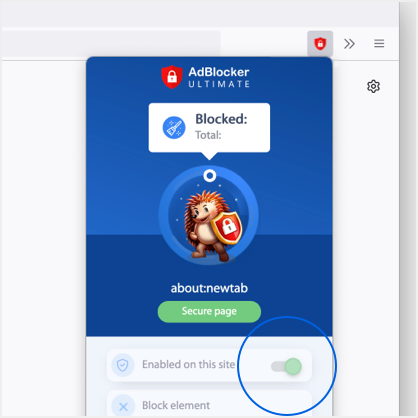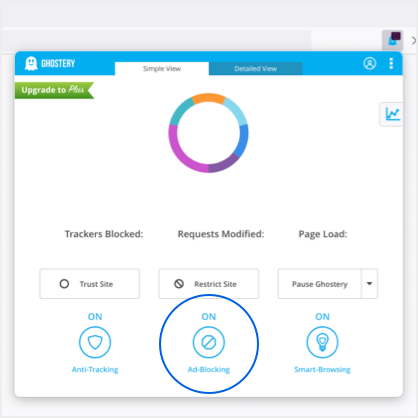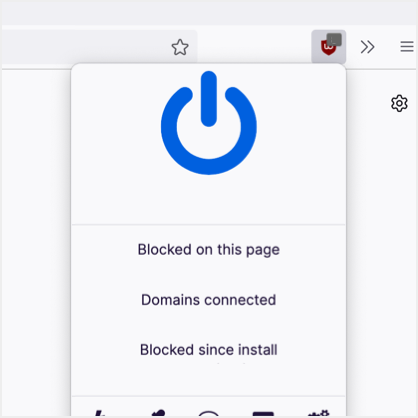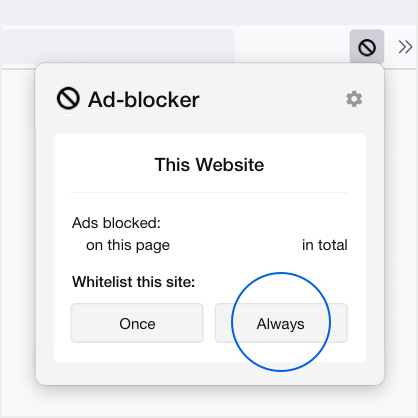Your First Look at Nike's Smartphone-Enabled Air Force 1 NikeConnect
A shoe that communicates with your phone.
Nike has debuted several innovative designs this year, from the self-lacing HyperAdapt 2.0 to the popular Air Max 270, and now the Swoosh is announcing its latest technology – the NikeConnect. Arriving in the classic Air Force 1 silhouette, the sneaker will be able to communicate with the wearer through an NFC chip embedded in the heel. The wearer also has access to an exclusive release method called “The Choice,” which when scanned with a smartphone, allows the wearer to choose from and purchase one of two limited shoes each month. Not only does the chip come with exclusive features, it also gives you access to exclusive events in New York as well as exclusive content on Nike+ too. The NikeConnect technology debuted in NBA jerseys last year, and as the sportswear giant continues to move towards a digital approach, we’re sure that this won’t be the last silhouette to get the upgrade.
As of now there is yet no information regarding its official release, but make sure to stay tuned for all the latest updates. For more Air Force 1 sneakers, don’t miss the seasonal “Easter” colorway set to hit stores within the upcoming weeks.